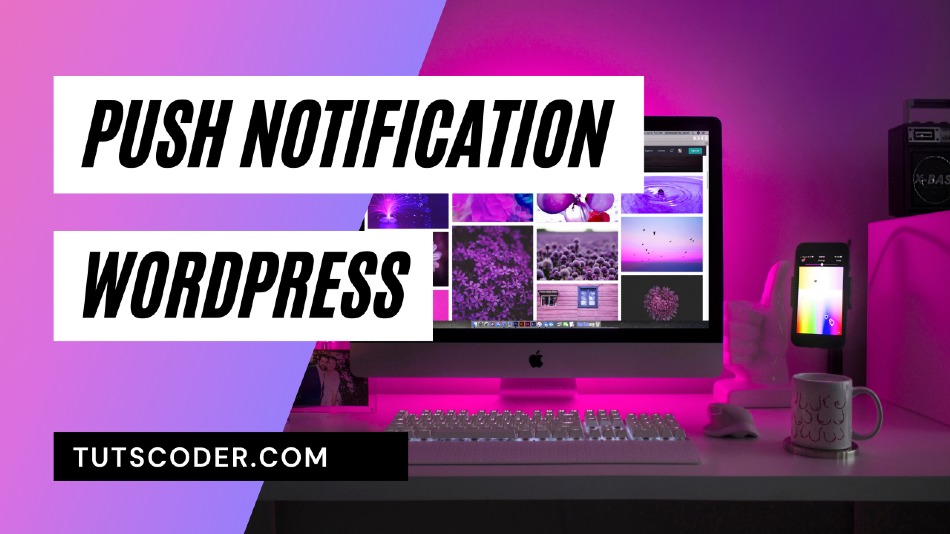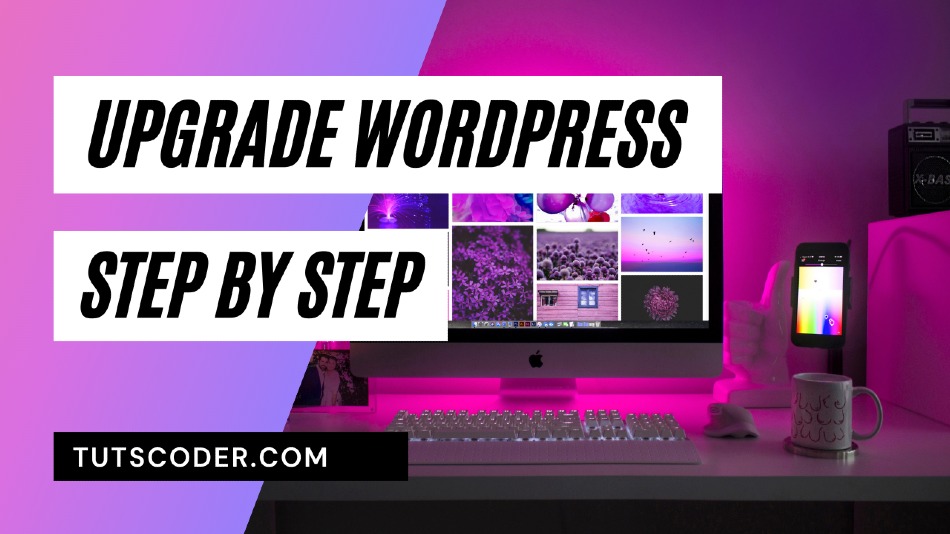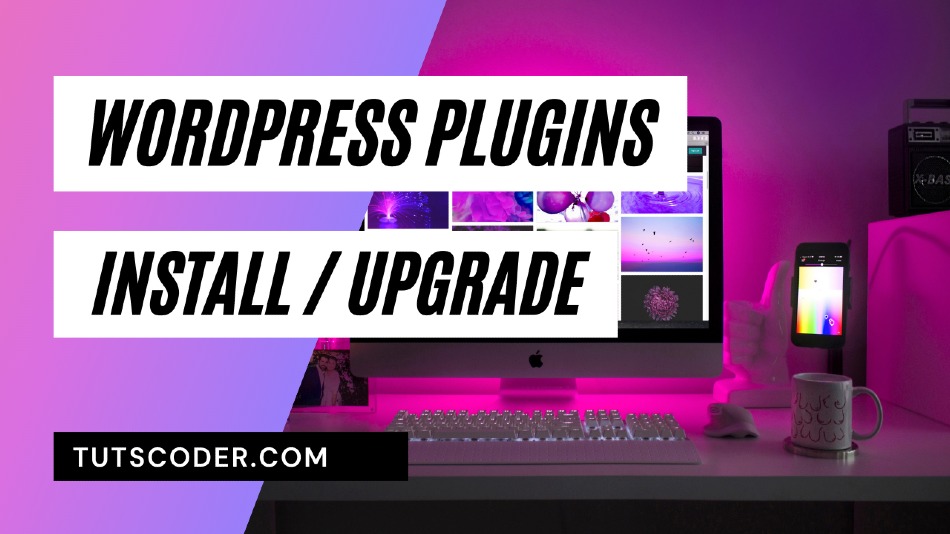How to Upgrade or Change Wordpress Themes Manually
Howdy friends, In this post you are going to learn how to upgrade or change WordPress themes manually step by step.
so let’s get started…
Before starting you need to consider One thing, if you are running a customized theme you will lose any customizations if you simply overwrite your theme with a new one so have to take care if you made any customization in theme my simple advice to make a text note of your changes you have made inside the code.
Step by Step Tutorial to Upgrade or Change WordPress Themes Manually
Step 1: Download the theme
First, you will need to download the latest version of your theme that you want to change or upgrade with your existing one.
Step 2: Backup your site
Before performing any operation please take backup of your current running site you can take direct full backup of the site by visiting your Cpanel or you can use WordPress plugin like UpdraftPlus
Also, Dont’s forget to take backup your site database.
Step 3: Upload the Theme
UnZip the downloaded theme on your local machine and then login to your site FTP using credential and go to wp-content/themes directory
- If you want to upload a new theme then simply upload complete theme folder in the theme folder
- if you want to upgrade theme then first delete your existing theme folder from wp-content/themes directory and then upload your new theme
Step 4: Activate your theme
Just go to your WordPress site then navigate to Appearance > Themes and you should be able to see your latest themes inside it.
Now Click on the Activate button to activate your theme on current site
Congratulation now you have upgraded your theme to latest version.
Also read,
Conclusion
Thanks for reading.
Do let me know If you face any difficulties please feel free to comment below we love to help you.if you have any feedback suggestion then please inform us by commenting.
Don’t forget to share this tutorial with your friends on facebook, twitter and Google+.