In this tutorial, you will learn How to Install or Upgrade WordPress Plugins Manually step by step.
so let’s get started…
Install or Upgrade WordPress Plugins Manually Step-by-Step Guide:
Step 1: Backup your site
Before performing any operation please take a backup of your current running site you can take a direct full backup of the site by visiting your Cpanel, using FTP or you can use a WordPress plugin like UpdraftPlus
Also, Dont’s forget to take a backup of your site database.
Step 2: Download the plugin
First, Navigate to WordPress's official site wordpress.org and navigate to the plugins section and download the zip file of the plugin that you want to change or upgrade with your existing one.
Step 3: Upload the Plugin
Now Unzip the downloaded plugin into your machine and then login to your site FTP using credential and go to wp-content/plugins/ directory on your site.
- If you want to upload a new plugin then simply upload complete plugin folder in the wp-content/plugins directory
- if you want to upgrade plugin then first delete your existing plugin folder from wp-content/plugins directory and then upload your new plugin
Step 4: Activate Plugin
After uploading the finished login to your WordPress site and navigating to the ‘Plugins’ section you will be able to see your newly uploaded plugins in the plugins list simply click on Activate button to activate plugins.
Congratulations now you have uploaded your plugin to your WordPress site.
Troubleshooting:
If you got any error after installing any buggy plugin just go to the directory and remove it from the plugin folder to fix this type of error.
Also read,
Conclusion
Thanks for reading.
Do let me know If you face any difficulties please feel free to comment below we love to help you. if you have any feedback suggestions then please inform us by commenting.
Don’t forget to share this tutorial with your friends on Facebook and twitter.
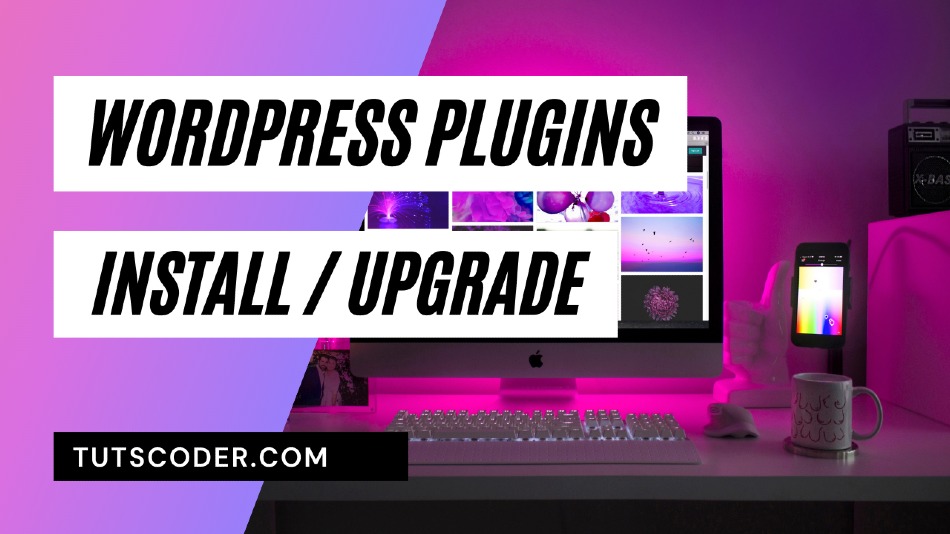
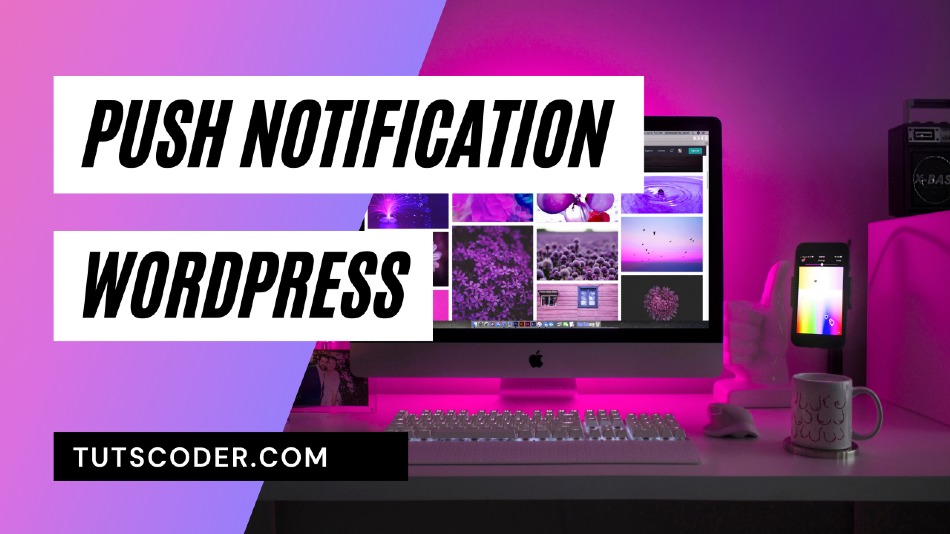
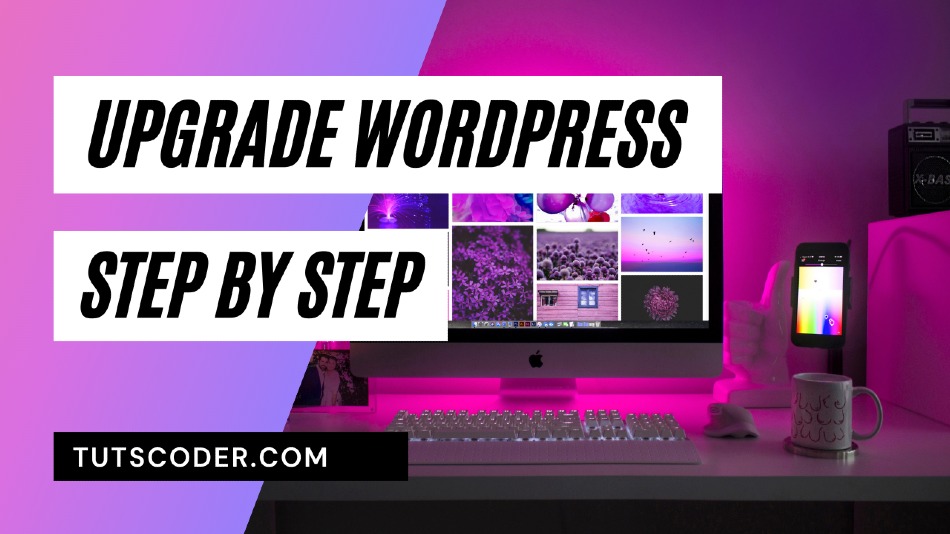




Leave a Comment
Share Your Thoughts