MongoDB has become one of the most popular NoSQL databases, offering flexibility and scalability for modern web applications. For database management and optimization, MongoDB provides a set of database tools that are essential for developers and database administrators. In this guide, we will walk you through the process of installing MongoDB Database Tools on both Windows and Ubuntu.
Whether you are running a Windows machine or an Ubuntu-based server, this article will provide step-by-step instructions to get MongoDB Database Tools up and running.
What Are MongoDB Database Tools?
MongoDB Database Tools include a suite of utilities that allow users to interact with their MongoDB databases. These tools are used for importing, exporting, restoring, and managing MongoDB data. Some of the key tools include:
- mongoimport: Imports data into MongoDB collections from JSON, CSV, or TSV files.
- mongoexport: Exports data from MongoDB collections into JSON or CSV files.
- mongodump: Creates a backup of a MongoDB database.
- mongorestore: Restores a MongoDB database from a backup.
- mongostat: Provides a real-time view of MongoDB server performance.
Installing MongoDB Database Tools on Windows
Step 1: Download MongoDB Database Tools
- Go to the official MongoDB Database Tools download page.
- Select Windows as your operating system and choose the latest version of the tools.
- Once the download is complete, extract the downloaded file.
Step 2: Add Database Tools to the System Path
- Open the extracted folder.
- Copy the bin folder path (e.g., C:\path\to\mongodb-database-tools-windows-x86_64-x.x.x\bin).
- Right-click on the Start menu and select System.
- Click Advanced system settings on the right side.
- Under the System Properties window, click on Environment Variables.
- Under System variables, find the Path variable, select it, and click Edit.
- Click New and paste the copied path.
- Click OK to close all dialogs.
Step 3: Verify Installation
- Open Command Prompt (Windows + R, then type cmd and press Enter).
- Type mongodump --version to verify the tools were installed correctly. You should see the version number of the installed tools.
That’s it! You have successfully installed MongoDB Database Tools on Windows.
Installing MongoDB Database Tools on Ubuntu
Prerequisites
Before you start, ensure you have the following:
- An Ubuntu system (this guide uses Ubuntu 22.04).
- Sudo privileges to install packages.
Step 1: Obtain the Download Link for the .deb Package
- Open the MongoDB Download Center.
- Using the drop-down menu on the right-hand side of the page:Select your Linux Platform and Architecture.Select the deb Package.
- Select your Linux Platform and Architecture.
- Select the deb Package.
- Click "Copy Link" to the right of the Download button to copy the download link.
After copying the download link, you can use a command line tool such as wget or curl to download the .deb package directly on your Linux system.
Step 2: Download the MongoDB Database Tools
First, download the MongoDB Database Tools package using the wget command. Open your terminal and execute the following command:
wget https://fastdl.mongodb.org/tools/db/mongodb-database-tools-ubuntu2204-x86_64-100.10.0.debThis command fetches the .deb package for MongoDB Database Tools from the official MongoDB website.
Step 3: Install the MongoDB Database Tools
Once the download is complete, you need to install the package. Use the sudo apt install command to do this:
sudo apt install ./mongodb-database-tools-ubuntu2204-x86_64-100.10.0.deb The ./ prefix tells the package manager to install the package from the current directory.
Step 4: Verify the Installation
After the installation is complete, verify that the tools have been installed correctly. You can check the version of mongodump as follows:
mongodump --versionIf the installation was successful, you should see the version information for mongodump, confirming that the MongoDB Database Tools are installed and ready to use.
Conclusion
Installing MongoDB Database Tools on both Windows and Ubuntu is a straightforward process. Whether you're managing backups, importing/exporting data, or monitoring performance, these tools provide essential functionality to make your MongoDB experience seamless. By following the steps outlined in this guide, you can quickly set up MongoDB Database Tools and enhance your MongoDB operations.
Additional Resources
For more information on using MongoDB and its tools, check out the following resources:
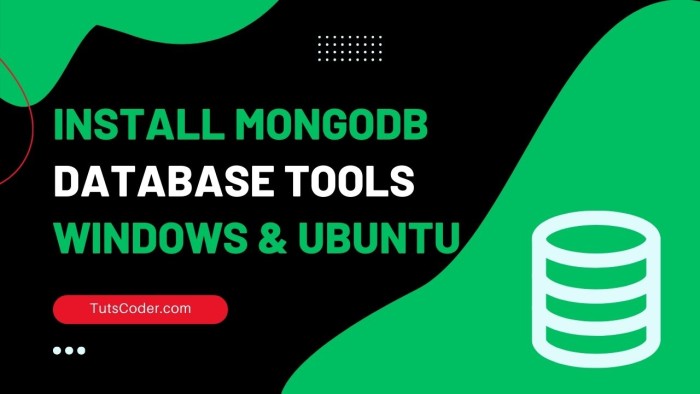
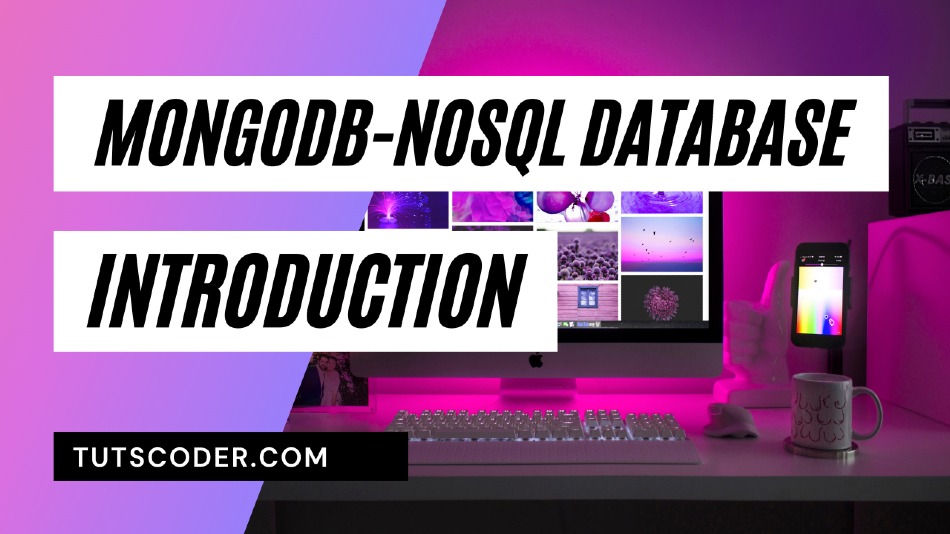
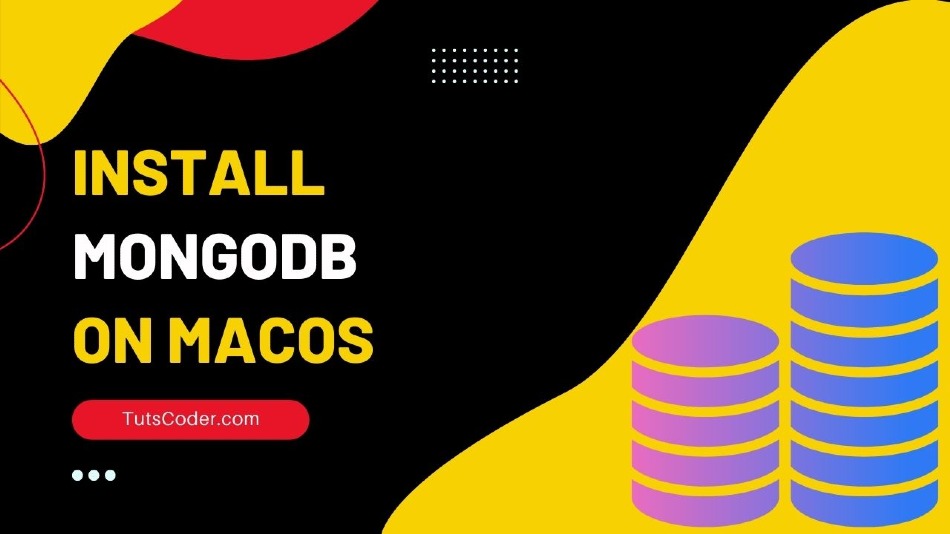
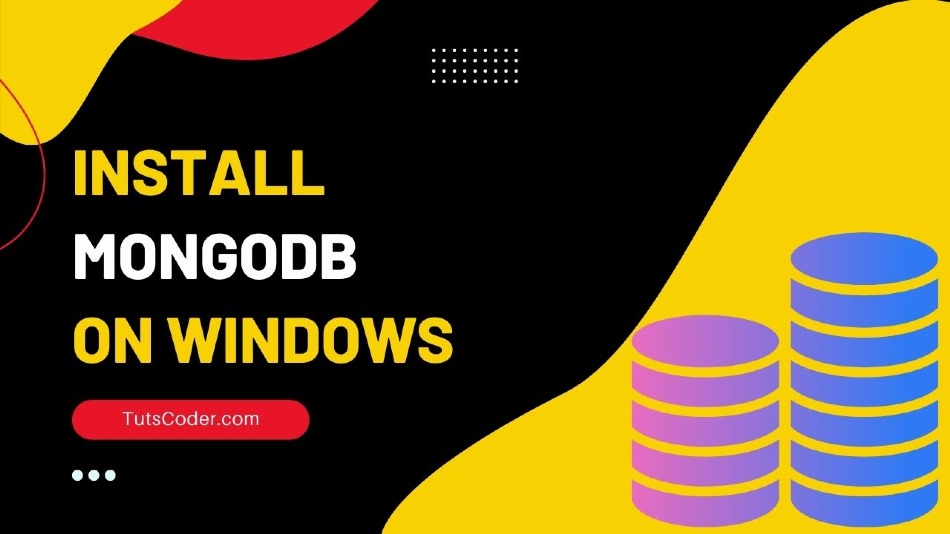



Leave a Comment
Share Your Thoughts