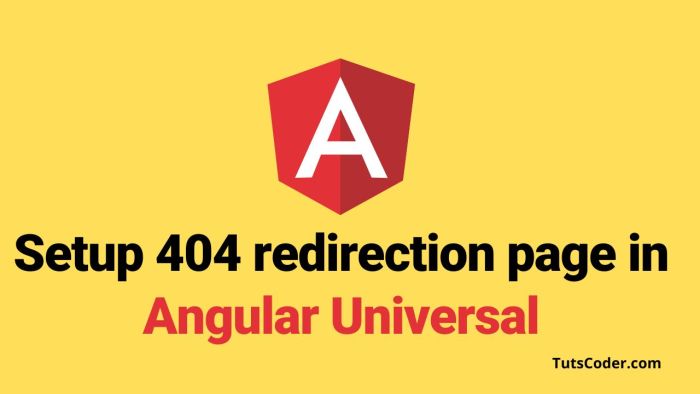
How to Configure Angular Universal's 404 Redirection for Improved SEO
In this tutorial, we are going to learn how we can set 404 pages in angular and handle not found pages.
Our guide provides a step-by-step approach for seamless implementation of this essential SEO feature for Angular Universal websites."
What is 404 redirection:
The 404 redirection is a technique in which we redirect the user to another page(404 page) when the requested page is not available on your site.
For example, let's say your application have two pages Homepage and aboutpage, now somebody comes and request for conact page,so what will happen? it might go to redirection loop.
Example:
app.routing.module.ts
const appRoutes: Routes = [
{ path: '', component: HomeComponent },
{ path: 'about', component: AboutComponent }
];In the above code, we have mentioned two routes one for the home page and another for the about page.
Setting up a 404 page
With help of the 404 page, we can show not found page on requesting the invalid page.
To help users understand they are not on the right path, we show them a not found page rather than a blank page if they attempt to navigate that invalid path.
Create Page not found componenet:
ng g c notfoundIt will generate a not found component.
Now go to app.routing.module.ts file and update your routing as below:
const appRoutes: Routes = [
{ path: '', component: HomeComponent },
{ path: 'about', component: AboutComponent },
{ path: '**', component: NotfoundComponent }
];Here, we've added a path **, which means it matches all of the app's invalid routes and displays a NotfoundComponent which we have just made.
Setting up 404 status code
By default Angular, a 404 page returns a soft 404 error means when there is no page found it will show a 404 page, but in the network, you will see a 200 status code, not 404.
In this case, use the below code to return actually 404 status code.
import {
Component,
OnInit,
Inject,
PLATFORM_ID,
Optional,
} from "@angular/core";
import { REQUEST } from "@nguniversal/express-engine/tokens";
import { isPlatformServer } from "@angular/common";
import { Request } from "express";
@Component({
selector: "not-found",
templateUrl: "./not-found.component.html",
})
export class NotFoundComponent implements OnInit {
constructor(
@Inject(PLATFORM_ID) private platformId: any,
@Optional() @Inject(REQUEST) private request: Request
) {}
ngOnInit() {
if (isPlatformServer(this.platformId)) {
if (this.request.res) {
this.request.res.status(404);
}
}
}
}
Conclusion:
In conclusion, setting up a 404 redirection page in Angular Universal is crucial for SEO purposes as it helps improve user experience by redirecting them to a meaningful page when they encounter a broken link.
By following the steps outlined in this post, you can easily configure your Angular Universal application to handle 404 errors and provide a seamless browsing experience for your users. Implementing this feature can help improve your website's search engine ranking and overall user engagement.


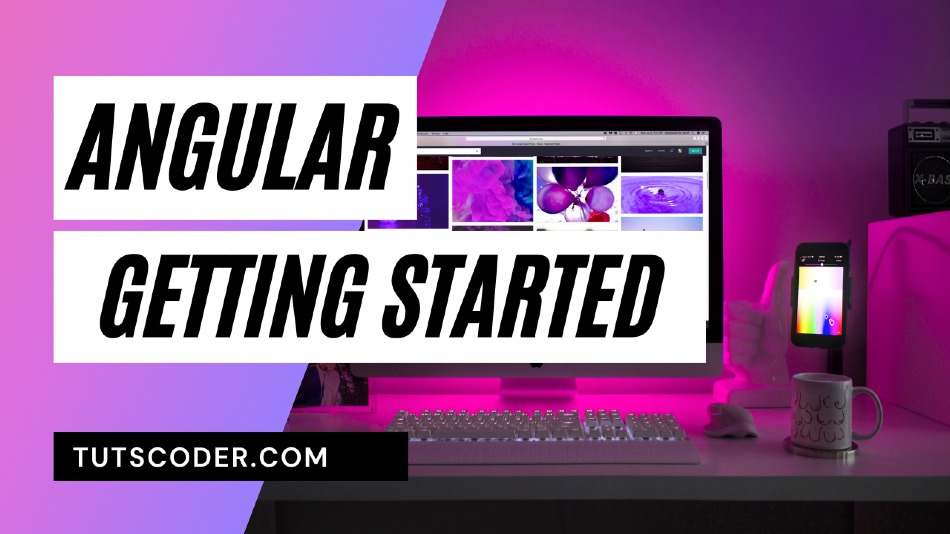
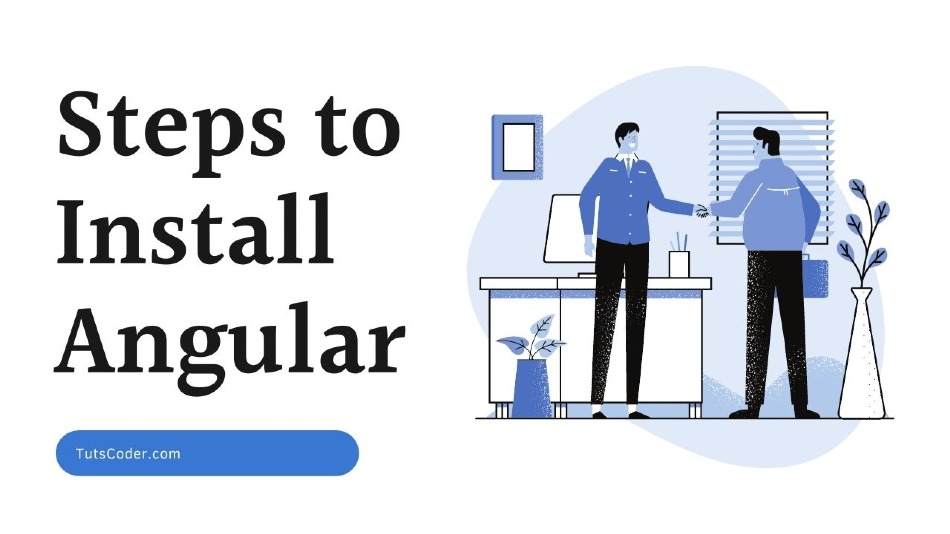
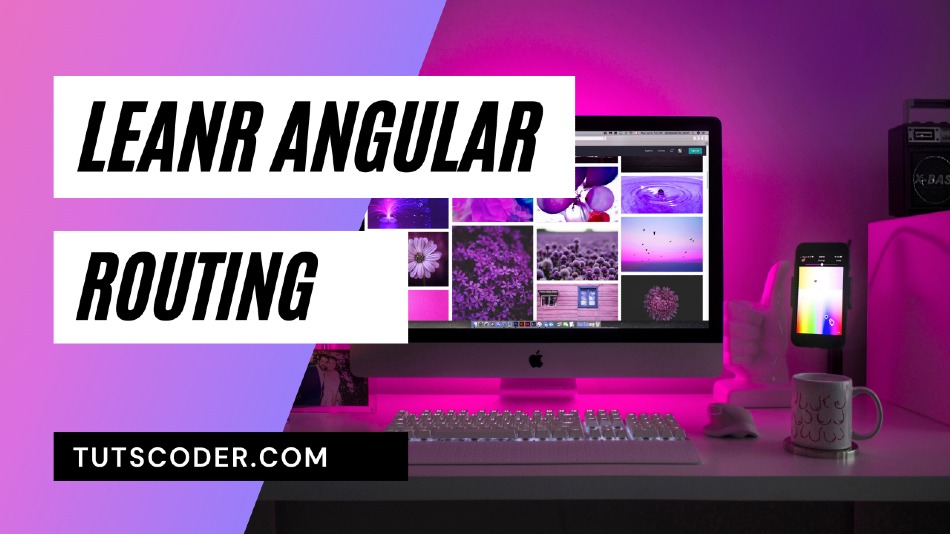
Comments (1)
Alexis Ware
I found your tutorial on configuring 404 redirection in Angular Universal—fantastic guide! The step-by-step approach makes it easy to understand how to set up a proper 404 page, ensuring better SEO and user experience. While going through the tutorial, I found this resource on setting up SSR with Angular 19: https://mobisoftinfotech.com/resources/blog/angular-19-ssr-guide-angular-universal-setup . It goes in-depth on Angular Universal's capabilities, particularly how SSR can enhance performance and SEO. Since you have expertise in Angular Universal, I’d love to know your thoughts on how the SEO optimizations in Angular Universal, like 404 redirection, tie into the larger performance goals of Angular 19. Could these improvements be game-changing for enterprise-level websites?
Reply