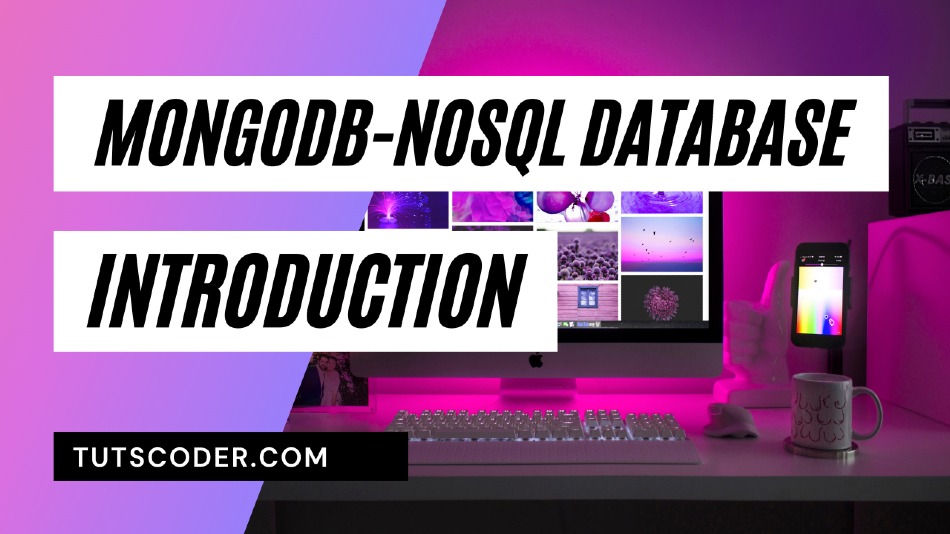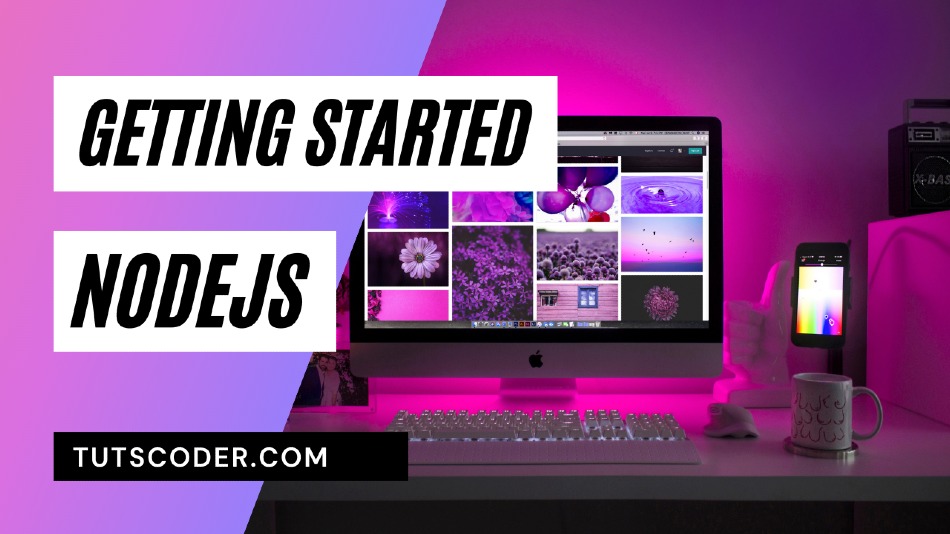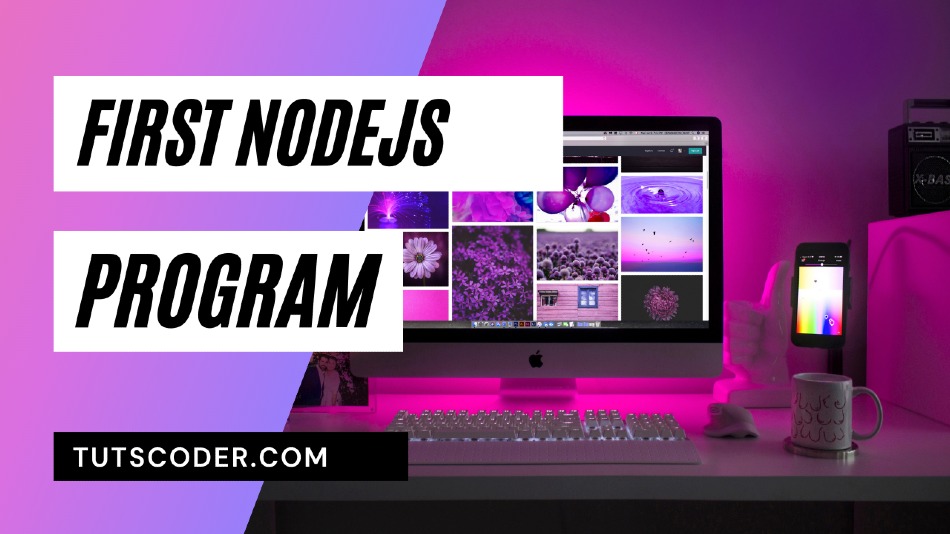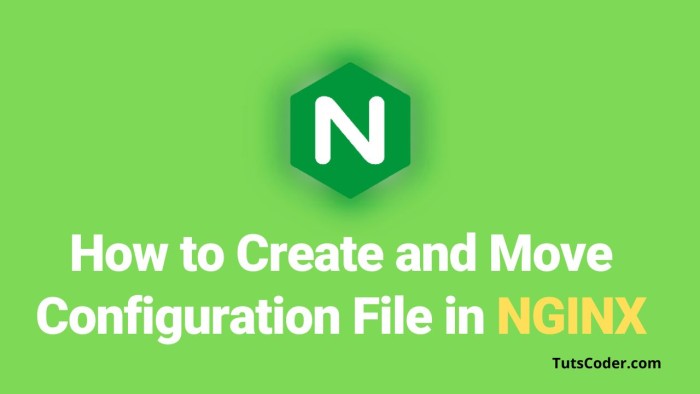
How to Create and Move Configuration File in Nginx: Step-by-Step Guide
Nginx is a popular web server software that is known for its high performance and scalability. When it comes to configuring Nginx, one of the most important tasks is creating and moving configuration files. In this article, we will discuss how to create and move a configuration file in Nginx using an example.
The example we will use is creating a configuration file for the website api.example.com. We will assume that you have already installed Nginx on your system and are logged in as a user with sudo privileges.
Step 1: Creating the configuration file
The first step is to create a new configuration file for the website api.example.com in the /etc/nginx/sites-available/ directory. You can use any text editor to create the file. For example, if you prefer to use the nano editor, you can run the following command:
sudo nano /etc/nginx/sites-available/api.example.com
In the file, you can add the configuration for the website. For example, here is a simple configuration that redirects all requests to http://api.example.com to https://api.example.com:
perlCopy codeserver {
listen 80;
server_name api.example.com;
return 301 https://api.example.com$request_uri;
}
Save the file and exit the editor.
Step 2: Enabling the configuration file
The next step is to enable the configuration file by creating a symbolic link to it in the /etc/nginx/sites-enabled/ directory. You can use the following command to create the symbolic link:
sudo ln -s /etc/nginx/sites-available/api.example.com /etc/nginx/sites-enabled/
This command creates a symbolic link named api.example.com in the /etc/nginx/sites-enabled/ directory, which points to the actual configuration file in the /etc/nginx/sites-available/ directory.
Step 3: Testing the configuration Finally, you should test the configuration to make sure it is valid. You can do this by running the following command:
sudo nginx -t
If the configuration is valid, you should see a message that says "nginx: configuration file /etc/nginx/nginx.conf test is successful". If there are any errors in the configuration, you will see an error message that indicates the problem.
Step 4: Reloading Nginx If the configuration is valid, you need to reload Nginx to apply the changes. You can do this by running the following command:
sudo systemctl reload nginx
This command reloads Nginx, which causes it to read the new configuration file and apply the changes.
Conclusion
In this article, we have discussed how to create and move a configuration file in Nginx using an example. By following these steps, you can easily create and manage configuration files for your Nginx server.